 198
198
Follow the steps below to make sure your Chrome browser is up-to-date:
As a general rule, your Google Chrome web browser updates in the background when you close and reopen your computer's browser. But if you haven't closed your browser in a while, you might find that your browser needs an update. Generally, this will be displayed as either a green, yellow, or red-colored update button on the top right side of your browser next to your icon. If you see this icon, click on it and click the "Chrome is out of date" button to start the update.
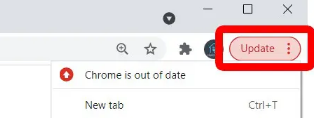
However, as with any program, it is not perfect and you may need to manually check to see if there is an update if the colored update button is not there.
Steps for manual check:
- Click on the three verticle dots on the top right side of your browser next to your icon.
- Hover over "Help"
- Click on "About Google Chrome"
- This will automatically navigate you to a new tab where it will check to see if your browser is up to date.
- If there is an update, it will let you know when it is done updating and then you will need to click the "Relaunch" button to restart your browser.





